London (UK) Office
22 Portman
Square, Marylebone, London W1H 7BG, UK
Cairo (Egypt) Office
3 Oudai street,
Aldouki, Giza, Giza Governorate, Egypt
0020233379764
00201095004484
00201102960555
00201102960666
Istanbul (Turkey) Office
19 Mayıs
Mahallesi, 19 Mayis Street No 2 Sisli, 34360 Istanbul/Turkey
00905357839460
Beirut (Lebanon) Office
Australia
Street, Raouche Beirut, Lebanon .، Beirut, Lebanon
0096181746278
Boston (USA) Office
811
Massachusetts Avenue, Boston, Massachusetts, 02118, USA
Amman (Jordan) Office
6 Beirut Street
- Fifth Circle Abdoun, P.O. Box 831370, 11183 Amman, Jordan